CVE-2024-21413: Mitigate the Risk in Microsoft Outlook
CVE-2024-21413 discloses a critical remote code execution vulnerability within Microsoft Outlook, a widely adopted email client. This flaw enables attackers to execute arbitrary code on the victim’s machine by exploiting specific types of hyperlinks within Outlook.
The vulnerability stems from inadequate validation of user-provided input in Outlook. A remote attacker could send specially crafted inputs to the application, exploiting the MonikerLink feature to execute malicious code on the target system.
Microsoft has promptly addressed this security concern by releasing security updates for the affected versions of Outlook. Users are strongly advised to install these updates promptly to shield themselves against potential attacks.
To fortify your system’s security, ensure timely application of these updates and stay vigilant for any further security advisories from Microsoft. Prioritize the protection of your systems by implementing these measures.
How to Check if Your Outlook is Vulnerable to CVE-2024-21413 and Take Corrective Measures
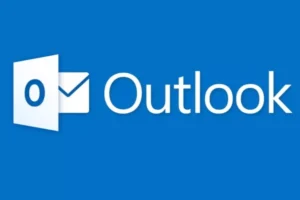
To determine if your Outlook version is affected by the CVE-2024-21413 vulnerability, follow these steps:
- Launch Outlook: Open your Outlook application.
- Select File Menu: If you see the File menu, select it. If you can’t find it, it indicates that you are using the latest version of Outlook and are not affected by this vulnerability.
- Access Office Account or Help: Within the File menu, choose “Office Account.” If you don’t see this option, select “Help.”
- Identify Product Information: On the right side of the page, you’ll find details about the product. Look for the “Version Number” and “Build Number.”
- Compare with Microsoft Security Update Guide: Compare the version number and build number with the information provided in the Microsoft Security Update Guide. If your version is older than the fixed version mentioned in the guide, it means you are affected by CVE-2024-21413.
- Install Security Updates: If you are using an affected version, install security updates as soon as possible. Follow Microsoft’s recommendations to apply the necessary fixes.
Affected Versions and Secure Versions for CVE-2024-21413 in Microsoft Outlook:
Vulnerable Versions:
- Microsoft Outlook 2016 (32-bit edition): Versions earlier than 16.0.5249.1000
- Microsoft Outlook 2016 (64-bit edition): Versions earlier than 16.0.5249.1000
- Microsoft Outlook 2019 (32-bit edition): Versions earlier than 16.0.14527.20234
- Microsoft Outlook 2019 (64-bit edition): Versions earlier than 16.0.14527.20234
- Microsoft 365 Apps for Enterprise (32-bit edition): Versions earlier than 16.0.14527.20234
- Microsoft 365 Apps for Enterprise (64-bit edition): Versions earlier than 16.0.14527.20234
Secure Versions:
- Microsoft Outlook 2016 (32-bit edition): Version 16.0.5249.1000 or later
- Microsoft Outlook 2016 (64-bit edition): Version 16.0.5249.1000 or later
- Microsoft Outlook 2019 (32-bit edition): Version 16.0.14527.20234 or later
- Microsoft Outlook 2019 (64-bit edition): Version 16.0.14527.20234 or later
- Microsoft 365 Apps for Enterprise (32-bit edition): Version 16.0.14527.20234 or later
- Microsoft 365 Apps for Enterprise (64-bit edition): Version 16.0.14527.20234 or later
Not affected:
The new Outlook is not affected by this vulnerability.
Mitigation – How to Install Security Updates for Outlook
Method 1: Windows Update
- Configure Windows to automatically search for and install security updates for Outlook and other Office applications. For more information, refer to Windows Update: FAQ.
Method 2: Microsoft Update Catalog
- Download the standalone security update package for Outlook from the Microsoft Update Catalog website. Look for the update that corresponds to your version and build of Outlook and click Download.
Method 3: Microsoft Download Center
- Obtain the standalone update package from the Microsoft Download Center. Search for the update that corresponds to your version and build of Outlook and click Download.
After downloading the update, run the .exe file and follow the on-screen instructions to complete the installation. You may need to restart your computer after installing the update.


